Steve Hignett
|
| posted on 7/12/09 at 08:07 PM |

|
|
Solidworks Help Wanted please...
Hi All,
Anyone that knows me realises very quickly that I am pretty useless with computers and PC problems.
I have SW '07.
Please see the paint drawing below for what I want to achieve.
I have drawn the shape on the left in SW (took me hours ) and want to end up with the shape on the right (I would also like to then learn how to make
it into a 5mm profile next).
I have tried to use the TRIM tool to trim the outside/inside edges away that are not required, but when I select one circle it turns green as usual,
but then when I select the second circle it states "Cannot trim a closed entity". And it does the same if I choose the "second"
circle first.
Please help, as I cannot figure it out myself!
From a million years ago, I remember the ability to "Explode" objects, but that could be wrong for SW........
Cheers in advance!
Steve
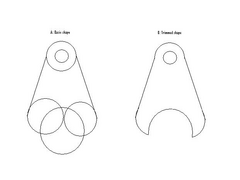 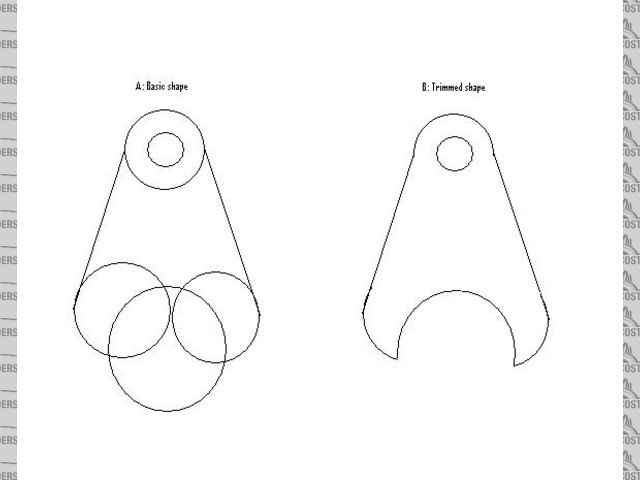
susp paint
|
|
|
|
|
luke
|
| posted on 7/12/09 at 08:33 PM |

|
|
use the power trim tool, drag a line over the lines you want to remove and it trims back to the previous intersection.
when you want to extrude, click feature on the top bars and extrude.
EDIT - if you really struggle U2U me, i can whip that up in two minutes.
[Edited on 7/12/09 by luke]
[Edited on 7/12/09 by luke]
|
|
|
Steve Hignett
|
| posted on 7/12/09 at 08:36 PM |

|
|
Wahoooooooo
I'd tried the power trim tool, but not knowing how it worked (and being stupid) was preventing me achieving the actual trim!!!
All done now and saved - just need to
make it into a profile now!
Read your ETA and it's all sorted!
Just trying to remember how to swing it round on the screen so that I can marvel in 360 degree magnificence of my creation!
[Edited on 7/12/09 by Steve Hignett]
|
|
|
luke
|
| posted on 7/12/09 at 08:59 PM |

|
|
either hold in the scroll wheel and drag mouse, or use arrow keys, or hit space bar and choose a view.
|
|
|
richmars
|
| posted on 7/12/09 at 09:05 PM |

|
|
If you're planning on doing a lot in Solidworks you need to learn how to sketch. The tutorials in the help files are pretty good and it's
not hard. You should be able to whip that shape out in about 30 seconds once you learn about constraints!
|
|
|
Steve Hignett
|
| posted on 7/12/09 at 09:17 PM |

|
|
t
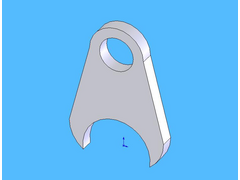 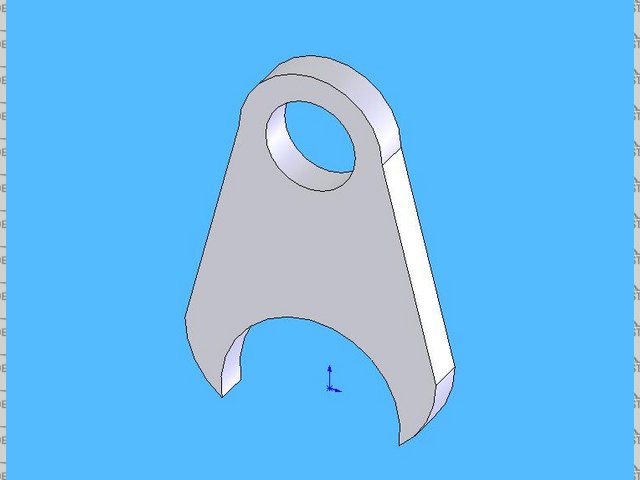
Rescued attachment suspbrckt2.jpg
|
|
|
luke
|
| posted on 7/12/09 at 09:19 PM |

|
|
looks good, good too see its all relative to the origin, guessing the middle of that bottom circle, which alot of people forget.
|
|
|
Steve Hignett
|
| posted on 7/12/09 at 09:21 PM |

|
|
It's easy saying that, but because I've done virtually no work all my educationaly life in PC's and related programs, I find it very
difficult to learn programs like this.
I can follow the tutorials ok and find it pretty easy, using the odd link to find something that eludes me, but for some reason, I do not retain the
informatin very well, as it just seems that I don't get to spend enough time using the actual program and by the next time I use it, I've
forgotten!
quote:
Originally posted by richmars
If you're planning on doing a lot in Solidworks you need to learn how to sketch. The tutorials in the help files are pretty good and it's
not hard. You should be able to whip that shape out in about 30 seconds once you learn about constraints!
Luke, thanks. As above, I just find it difficlt to retain the info to use next time - I would love to be able to put the chassis I've adapted
into a SW dwg, but it would take me longer to draw it in there, than it would to make and correct any mistakes in real life for me!!!
[Edited on 7/12/09 by Steve Hignett]
|
|
|
luke
|
| posted on 7/12/09 at 09:21 PM |

|
|
tip with sketching is always make sure you fully constrain your sketches.
blue means it isnt constrained, black is constrained. down the bottom corner is a indicator that tells you if its fully constrained.
doesnt make much difference with what your doing, but get into complicated stuff and it throws up all sorts of errors if its not fully constrained!
|
|
|
Steve Hignett
|
| posted on 7/12/09 at 09:26 PM |

|
|
I take it Constrained means that things that should be touching are actually touching and stuff like that?
When I went back in to extrude the above part, I'd realised that the lower edges of my two straight lines intersected the lower curves at the
rong point, so I quickly changed that bit before rendering...
|
|
|
richmars
|
| posted on 7/12/09 at 09:26 PM |

|
|
If you can, go back into the sketch and make sure you have a tangent constraint between the curves and the lines. That'll make the transistion
from curve to line spot on.
Looks good, you'll be doing the whole car next, it just takes practice!
Yes, consraint means how the various bits of the sketch interact with each other. For example, you could make an 'equal' contraint between
all the diameters so they are always the same size (if that's what you wanted)
[Edited on 7/12/09 by richmars]
|
|
|
luke
|
| posted on 7/12/09 at 09:31 PM |

|
|
i mean that lengths, diameters and angles are defined and that intersections are correct (the way that two shapes connect to each other).
e.g. for your model i would of said that the lines should really intersect the circles at a tangent, looks to me like its just got a coincident mate
to me.
|
|
|
luke
|
| posted on 7/12/09 at 09:36 PM |

|
|
this is my latest creation.
done totally using surfaces, no extruding in this!
 
Rescued attachment assembly rendered.jpg
|
|
|
Steve Hignett
|
| posted on 7/12/09 at 09:49 PM |

|
|
I've just tried t go into contraints which according to the Help files is found in Featureworks and options, but I cannot find that at all...
|
|
|
luke
|
| posted on 7/12/09 at 09:54 PM |

|
|
on the sketch tool bar there is a button which normally shows display/delete constraints, so if you choose a line and click that it will tell you what
the current constraints on that are, like horizontal or coincident.
that same button has a drop down menu which has add constraints. you can then choose multiple objects (like a line and a circle) and it will give you
a list of available constraints.
be careful though, if a line is constrained to be perpendicular and then you try and add a tangental relationship without deleting the perpendicular
it will conflict and throw up errors that its over defined.
EDIT you need to have a sketch open, but you can constrain to an unopened sketch or a solid object.
EDIT
another useful one in that same drop down menu is fully constrain sketch. if you have complicated splines that you cant be bothered going along
dimensioning but you have the right shape hit that button and it adds in all the needed dimensions to the sketch to fully define it! not that ive used
that one before! 
[Edited on 7/12/09 by luke]
[Edited on 7/12/09 by luke]
|
|
|
Steve Hignett
|
| posted on 7/12/09 at 10:02 PM |

|
|
At the end of the sketch options in the drop-right double arrows I can see a button that says display/delete constraints, but it is greyed out whether
a line is selected or not?
|
|
|
luke
|
| posted on 7/12/09 at 10:25 PM |

|
|
sorry! forgot to say you need to be editing or creating a sketch!
click the sketch in the tree on the left side and click sketch and it will reopen it and let it edit it. then you will be able to use the button.
|
|
|
Steve Hignett
|
| posted on 7/12/09 at 10:29 PM |

|
|
I tried that (amongst other things) from your prev description and it still wont work!
It has turned green though, so thought I was there, but no...
Thanks for your help so far, by the way!
|
|
|
luke
|
| posted on 7/12/09 at 10:30 PM |

|
|
what colour are all your lines?
if they are grey the sketch is innactive, if its blue or black its an active sketch
|
|
|
luke
|
| posted on 7/12/09 at 10:38 PM |

|
|
this is the button you want
|
|
|
Steve Hignett
|
| posted on 7/12/09 at 10:42 PM |

|
|
I have the correct button then.
The colour is grey or green whether selected or not.
How do I make it active, cos thought I'd done that!
|
|
|
Steve Hignett
|
| posted on 7/12/09 at 10:53 PM |

|
|
Right, OK - I've just redrawn it to save wrking out how to select it again!
Took me about 10 seconds to redraw it!
I'm not sure what I am trying to achieve now - the transitin from straight to curve does have a bit of an ugly join, but I don't know how
to correct that - I've tried clicking the constraints button and choosing the two lines I'd like to join prettier, but nothing's
happened... 
|
|
|
luke
|
| posted on 7/12/09 at 11:01 PM |

|
|
you click the constrain button, and the two lines and it gives you options of different constraints, you select the one you want.
|
|
|
luke
|
| posted on 7/12/09 at 11:12 PM |

|
|
screenshot time
this one shows a line, coincident to the circle but at a funny angle
|
|
|
Steve Hignett
|
| posted on 7/12/09 at 11:16 PM |

|
|
sssb
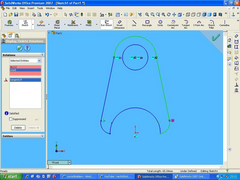 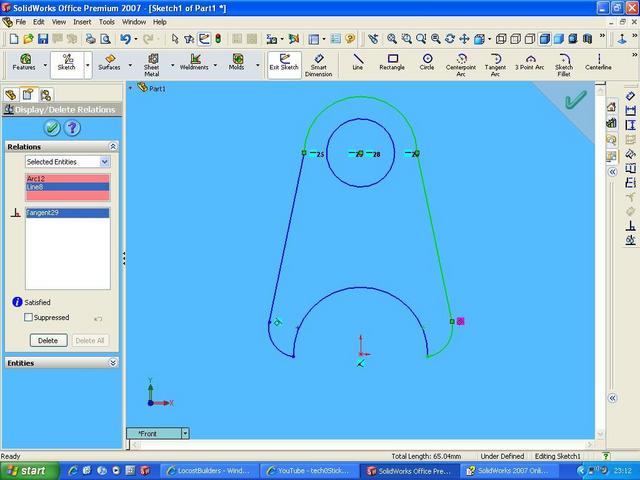
Rescued attachment sssb.JPG
|
|
|













