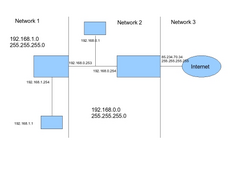Starting to hate networks and routers!
David Jenkins - 16/3/08 at 01:08 PM
OK, here's the situation - up until last week I had a Netgear ADSL modem/router with 4 Ethernet outlets. This worked just fine, but I wanted an
extra Ethernet port or two, and wireless access. To do this I bought a Linksys router, which has the wireless + 4 more ports. I connected it up as
shown in the manual, with the Linksys router connected to the rest of my network via an ethernet port on the Netgear.
After a lot of faffing about I managed to get the wireless connection working to the laptop, together with the wired connection when the laptop is on
its docking module.
The problem is that I can't communicate with the 'old' network, i.e. the other computers and my networked printer. The old network can
see the new router, but there's no link between the two parts.
I'm obviously missing some setting(s), or I've got something wrong, but the documentation is rubbish so now I'm stuck.
Can any networking experts give me some clues?
David
ReMan - 16/3/08 at 01:11 PM
You have got the two connected together using the correct socket have you?. There is often one marked "link" and sometimes a switch to do
this
mookaloid - 16/3/08 at 01:12 PM
You might need a crossover cable to connect the new router to the old router. [edit just realised you say that you can see one router from the other
so can ignore this]
Also you will need to make sure you only have one dhcp server runing - both your routers will probably be offering IP addresses which might not be the
in the same range or might be offering duplicates.
HTH
Cheers
Mark
[Edited on 16/3/08 by mookaloid]
ravingfool - 16/3/08 at 02:18 PM
yeah the trouble is that the second router is creating a sub-network below the main network group created by the main router.
I have this problem occasionally but because it's not my standard set up I haven't bothered trying to resolve it, mark might have a point
about turning off the dhcp on the secondary router, but I can't really help. I'll be interested to know what the actual answer is, I just
don't have the time to faff around with umpteen possibilities myself for what is only a minor complication for me at the moment!
Good luck!
givemethebighammer - 16/3/08 at 03:31 PM
I love networking and routers - I work for an ISP so it's just as well !
OK, start at the beginning
1. Check the cables - have you got link lights at both ends?
2. Work out what IP addressing scheme you are on - ipconfig /all on Windows will give you your ip / subnet mask, default gateway and if using dhcp the
server that has given you your ip address + gateway etc (ifconfig will give you simlar info on LInux.)
3. With the IP information from each side of the link (old and new networks) you should now be getting a picture of what is going on. Can each side
ping the gateway you saw in the pc's information? Is the addressing scheme different for each side of the network.
4. Can each side of the network ping the internet (we know they can't ping each other).
What I think may be happening is the fact that you have two ROUTERS (L3) they're, both designed to do effectively the same job. The ethernet
interfaces on each may not be designed to be connected to each other as you would connect a router to a switch (L2). The routers may even be
firewalling each other.
You may end up having to have two separate subnets configured (one for each network) and an IP route to allow them to talk to each other.
Without actually seeing the set up this may all be completely wrong, but may give you some pointers.
If you are still stuck drop me a U2U and I'll give you a call.
Black art networking - BGP anyone ??

[Edited on 16/3/08 by givemethebighammer]
joneh - 16/3/08 at 03:33 PM
You need to turn off the dhcp server on the new one and configure the new router to act as a wirelss access point (not a router).
hth
David Jenkins - 16/3/08 at 03:36 PM
I'm making some progress - the laptop connected to the new router via wire or wireless can now see the internet and also my networked printer on
the old network.
Also, I can ping the devices on the old network from the new, although they don't show up when I bring up Vista's network view.
I can't successfully ping the devices on the new network from the old.
There's too much 'magic' involved with networks for my liking!
givemethebighammer - 16/3/08 at 03:39 PM
quote:
Originally posted by joneh
You need to turn off the dhcp server on the new one and configure the new router to act as a wirelss access point (not a router).
hth
If those options are there. That would be a big step in the right direction. However some routers don't have the option to act as just an access
point.
givemethebighammer - 16/3/08 at 03:42 PM
quote:
Originally posted by David Jenkins
I'm making some progress - the laptop connected to the new router via wire or wireless can now see the internet and also my networked printer on
the old network.
Also, I can ping the devices on the old network from the new, although they don't show up when I bring up Vista's network view.
I can't successfully ping the devices on the new network from the old.
There's too much 'magic' involved with networks for my liking!
Can the old network see the internet ?
How far can you trace from the old network to the new ?
tracert <ip address>
cut and paste the trace up here for me to look at
[Edited on 16/3/08 by givemethebighammer]
David Jenkins - 16/3/08 at 03:55 PM
The old network can see the internet (that router has the ADSL model built-in).
The traceroute command just looks to the gateway address for the old router, and no further.
I have to leave DHCP running on the laptop, in case I take it to work, so therefore I should leave it switched on on that router - shouldn't I?
It is set by default to allocate numbers from 100 up, so I don't think there'll be a clash. I could turn the DHCP off on the old network,
as those devices are literally static and there'd be no repercussions in setting their IP addresses to static values.
I can't set the new router to be just a wireless access point, unfortunately.
One thing - the old network uses the numbering range 192.168.0.nnn, with a subnet mask of 255.255.255.0. The new one uses a range of 192.168.1.nnn,
with the same subnet mask. Should they be in the same numbering range for the 3rd field?
mookaloid - 16/3/08 at 04:02 PM
quote:
Originally posted by David Jenkins
One thing - the old network uses the numbering range 192.168.0.nnn, with a subnet mask of 255.255.255.0. The new one uses a range of 192.168.1.nnn,
with the same subnet mask. Should they be in the same numbering range for the 3rd field?
They should both be the same - is there an option to urn off the dhcp server in the new router- this would really help.
Cheers
Mark
tks - 16/3/08 at 04:03 PM
yupsz....
or you should change the subnets to 255.255.0.0 then both networks can see each other... its your best bet...
because if your new linksys cant be setup for an accespoint then it never can connect you to the DHCP running on your modem/gateway...
if you turn of the DHCP on the modem, your internet settings, (gateway ip etc.) won't be given to the clients (if not static)
sow best bet is to change the subnet mask to 255.255.0.0
in that way both networks can see each other and the wireless devices will be given a numer by the linksys and i suspect the others from the modem but
who cares??
try it, i think it will work..
givemethebighammer - 16/3/08 at 04:07 PM
OK,
1. you can only have 1 DHCP server on each LAN segment.
2. You ARE using two different subnets so some sort of routing will nee to be in place for the networks to communicate. As the trace suggests when the
old network tries to ping the new one, it only gets as far as the old router. It needs a route to the new subnet pointing to the new router.
192.168.1.0 255.255.255.0 via <IP of new router on old network
It sounds like the LAN side of the new router already has an IP address on the old network (assigned by dhcp on old side maybe?). Hence the reason you
can ping from the new to the old.
A route in the old router should have everything working ok
Not the most elegant solution but it will work.
[Edited on 16/3/08 by givemethebighammer]
givemethebighammer - 16/3/08 at 04:09 PM
quote:
Originally posted by tks
yupsz....
or you should change the subnets to 255.255.0.0 then both networks can see each other... its your best bet...
That will probably just cause and addressing conflict if both devices are routing.
givemethebighammer - 16/3/08 at 04:21 PM
OK here is what I think is going on (ip addresses guessed)
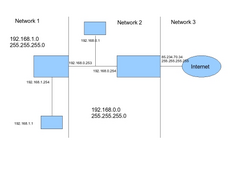

Rescued attachment network.jpg
givemethebighammer - 16/3/08 at 04:22 PM
I think the LAN side on the new router is obtaining an ip address and route to the internet from the old router (via DHCP). Hence the new network can
reach the old network and also the internet.
Adding a route back to the new network from the old one (static route in the old router will sort everything out).
We then just have to make everything permanent, by statically addressing the lan interface of the one router and giving a route to the internet via
the old router. The dhcp can stay the same as it was (neither dhcp server will be able to see the other).
The only thing we can't fix is the fact that Vista cannot see the new network machines in it's browse list (the netBIOS broadcasts
won't cross the router). To fix this we would need to implement a WINS server (uuughh) or just access resources across the routers by manually
mapping paths
i.e. \192.168.0.1fileshare
etc
you could even map the addresses on the machines in the hosts / lmhosts files on machines on either side of the link to allow you to map by
hostname
i.e. \davespcfileshare
If your brain hurts Dave, I'll gladly explain all this on the phone for you.
[Edited on 16/3/08 by givemethebighammer]
MikeRJ - 16/3/08 at 05:23 PM
You should have bought an access point rather than another router, would have made your life 100x easier.
I did get this configuration working some time ago for someone, but it's a bit of a pain to set up as you have noted.
What worked for me was:
Connect a PC to the second router, with no other connections (ie.e not connected to your primary router/modem). Configure the secondary router's
IP address to fall within the same subnet as the main routers, go for a high address to minimise any potential DHCP conflicts when you frst connect
them together.
Disable DHCP on the secondary router.
Connect the routers together, using a crossover cable if one of the routers does not have an uplink port. Do not use the WAN port on the secondary
modem to link to the main one, just use one of the regular switch ports.
The primary router should now be issuing IP addresses to anything connected to the secondary router (since you are now using it as a simple access
point). Configure the DHCP range of the primary router to ensure it never tries to allocate the secondary routers IP address.
David Jenkins - 16/3/08 at 08:47 PM
OK chaps - that's given me much to think about... 
I'll have a go (probably tomorrow) and see how I get on.
cheers,
David